Screen Sharing on Axon via X2Go
This guide explains how to enable desktop sharing on the Axon single‑board computer using X2Go. It covers installation, configuration, and important notes to facilitate screen sharing from the running display (e.g., :0).
Overview
The Axon SBC (RK3588‑based) supports X2Go screen sharing, allowing remote users to view or control the console session.
Installation
On the Axon (server):
sudo apt update
sudo apt install x2goserver x2goserver-xsession
On the client (PC - Linux):
sudo apt update
sudo apt install x2goclient
Configuring Desktop Sharing
Start desktop sharing on host pc. Run the UI tool:
x2goclient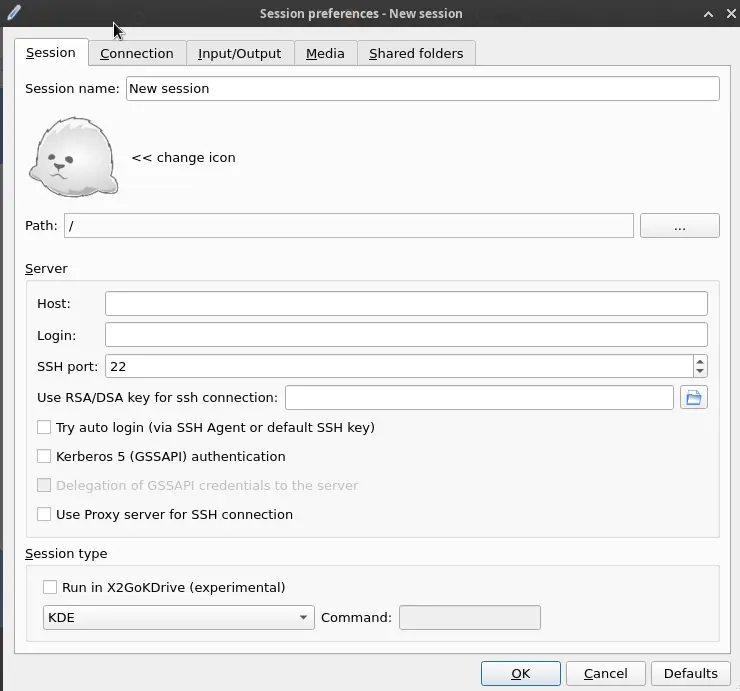
Enter Below things :
Host/IP :
IPYou can get IP by usingip acommand in Axon.Login : e.g.,
vicharakSelect Session Type :
mate
You can new session is created on right side. Just click on it and enter default password
12345forvicharakuser.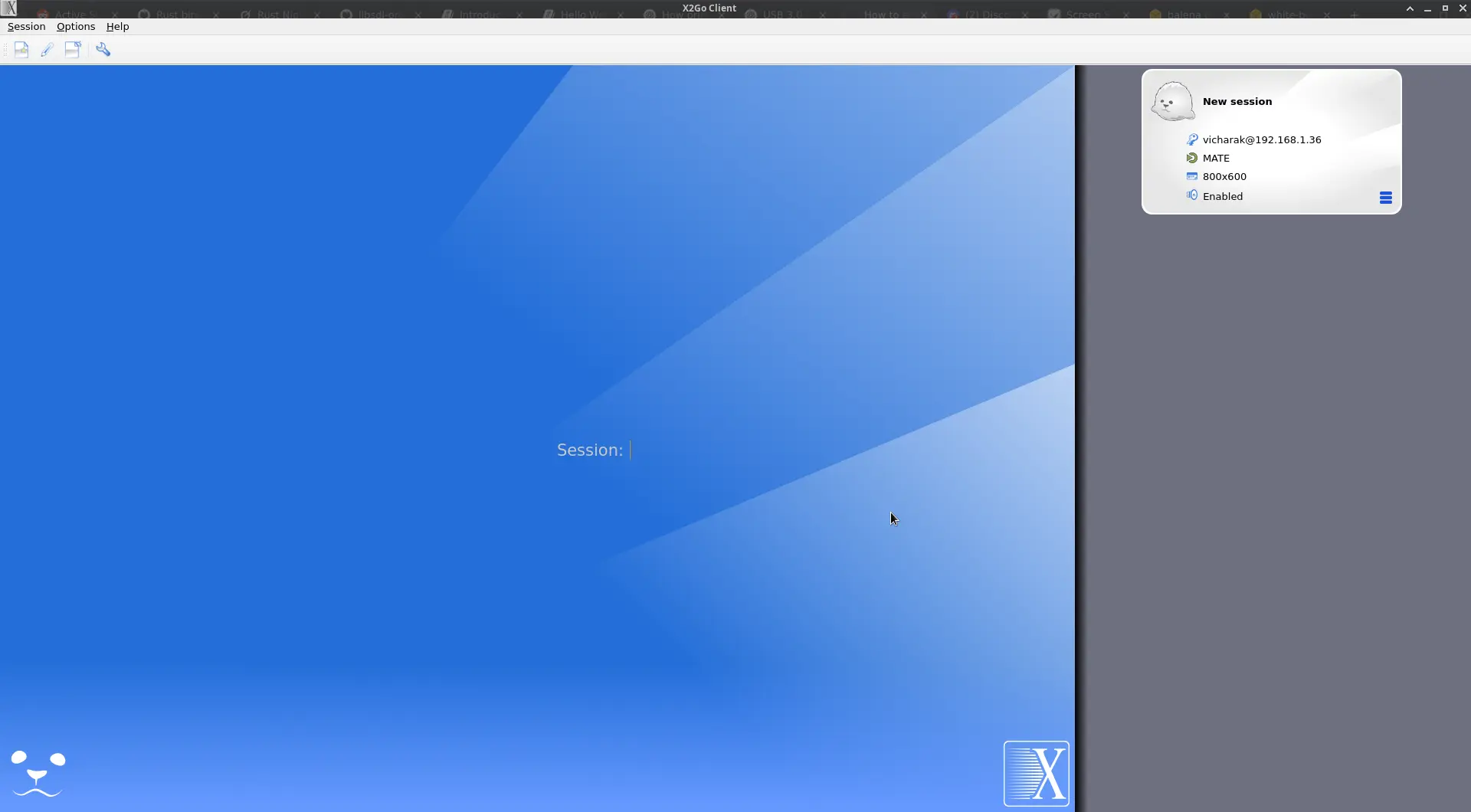
You can see the GUI Screen on a new box.
Conclusion
Using these steps, you can enable effective console desktop sharing on Axon.