Vicharak-DAO : Remote Access for Vicharak Computers
Warning
Beta Version : 1.1.0
Through Vicharak-Dao, users can connect and enable secure, hassle-free remote access to their Vicharak devices from anywhere in the world. It lets you access the command-line interface of your device directly from your web browser, making remote management quick and reliable. Using WebRTC, it ensures real-time, low-latency, and secure communication between your device and browser.
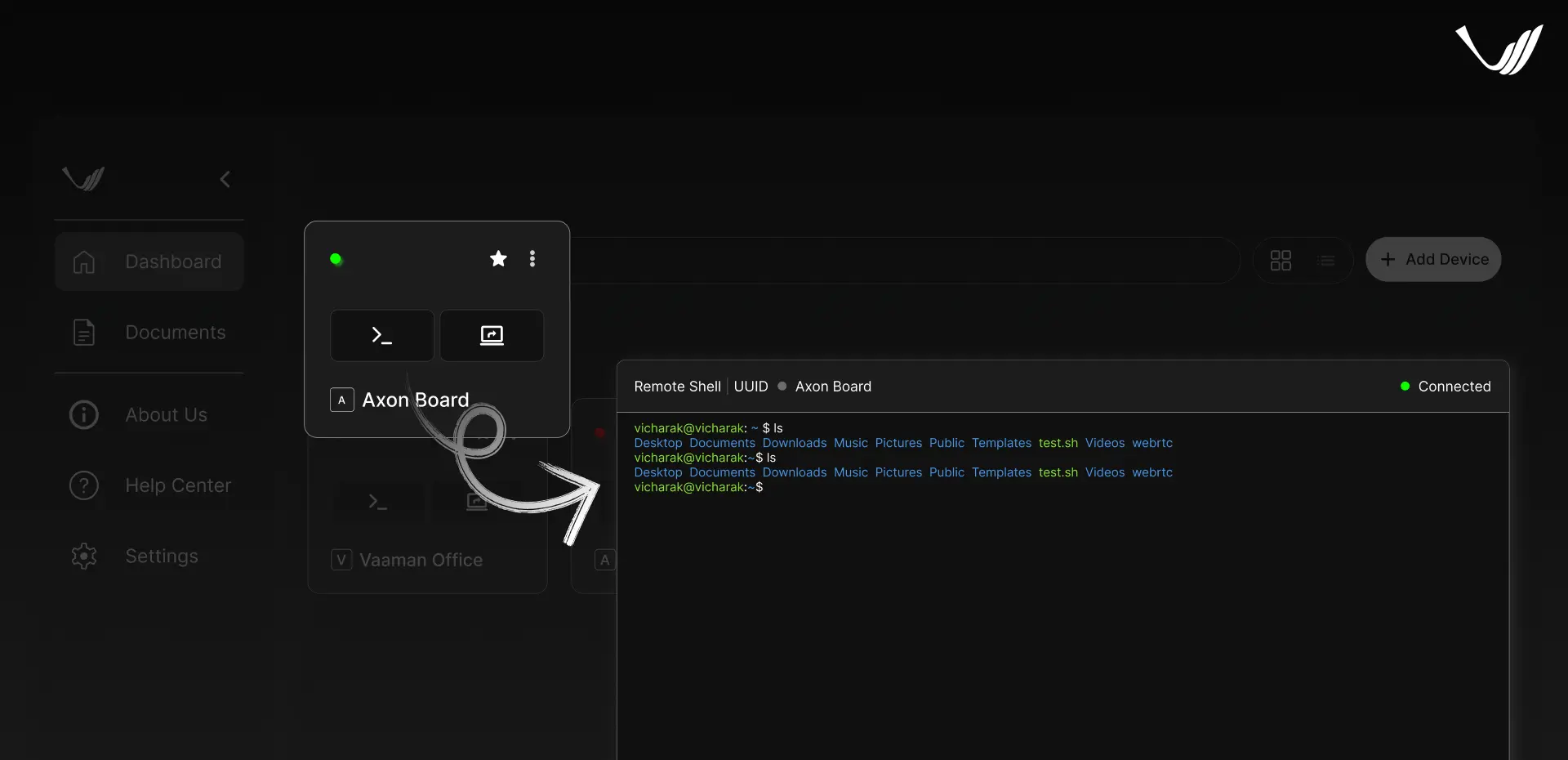
Prerequisites
Before you begin, ensure that your Vicharak Board is:
Connected to the Internet via Wi-Fi or Ethernet
Install Vicharak-DAO on Vicharak Board
On your Vicharak Board, update your system and install Vicharak-DAO using:
sudo apt update
sudo apt upgrade
sudo apt install vicharak-dao
Steps to be Done on Vicharak-DAO Website
Register Your Account
Open the Vicharak-DAO Website in your web browser.
Register using your Google or GitHub account.
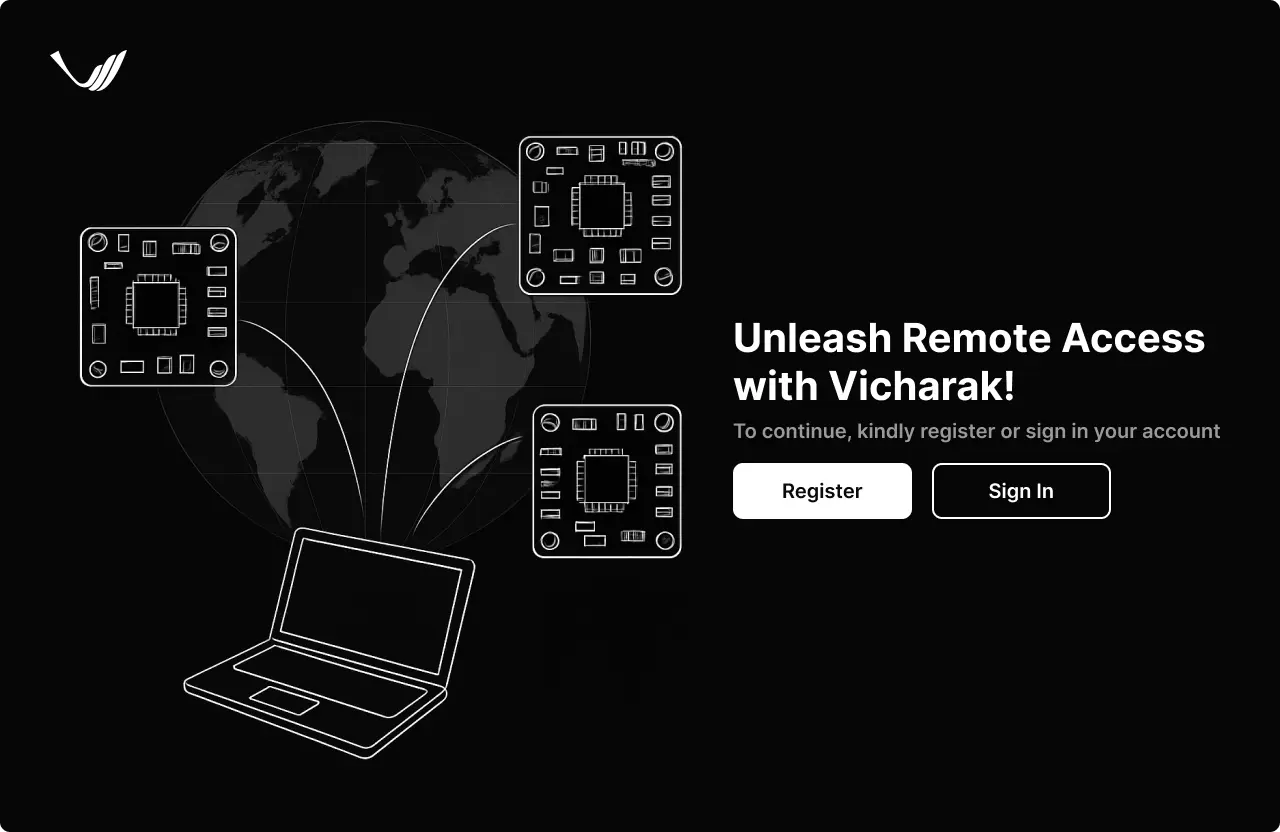
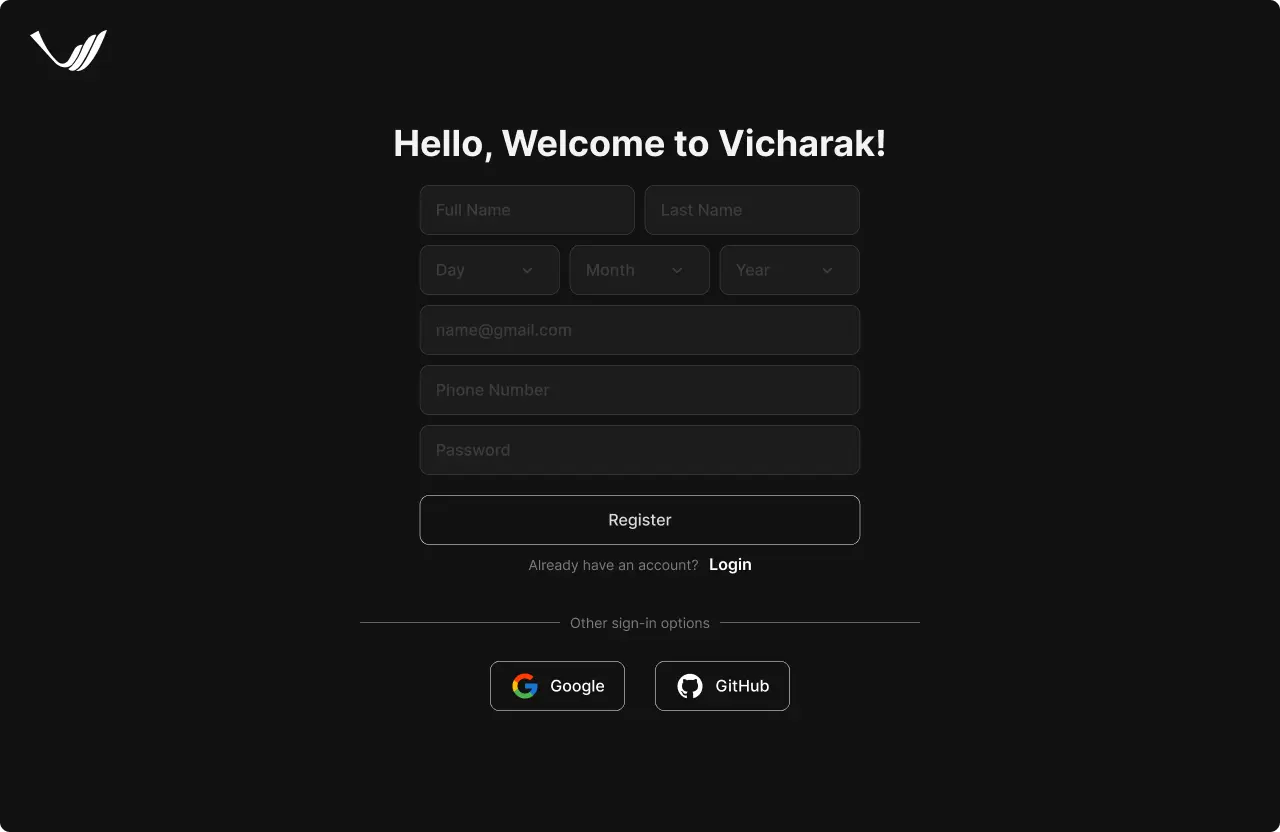
Add Vicharak Device
You can add your device using either Token or Local Network.
Warning
Token : When Vicharak device is connected to Display Monitor (HDMI, Type-C DP etc. ) or SSH through internet.
Local Network : When Vicharak device and Host System both are on same network.
Method 1: Add Using Token
On the website, click Add Device → Token → Connect Device.
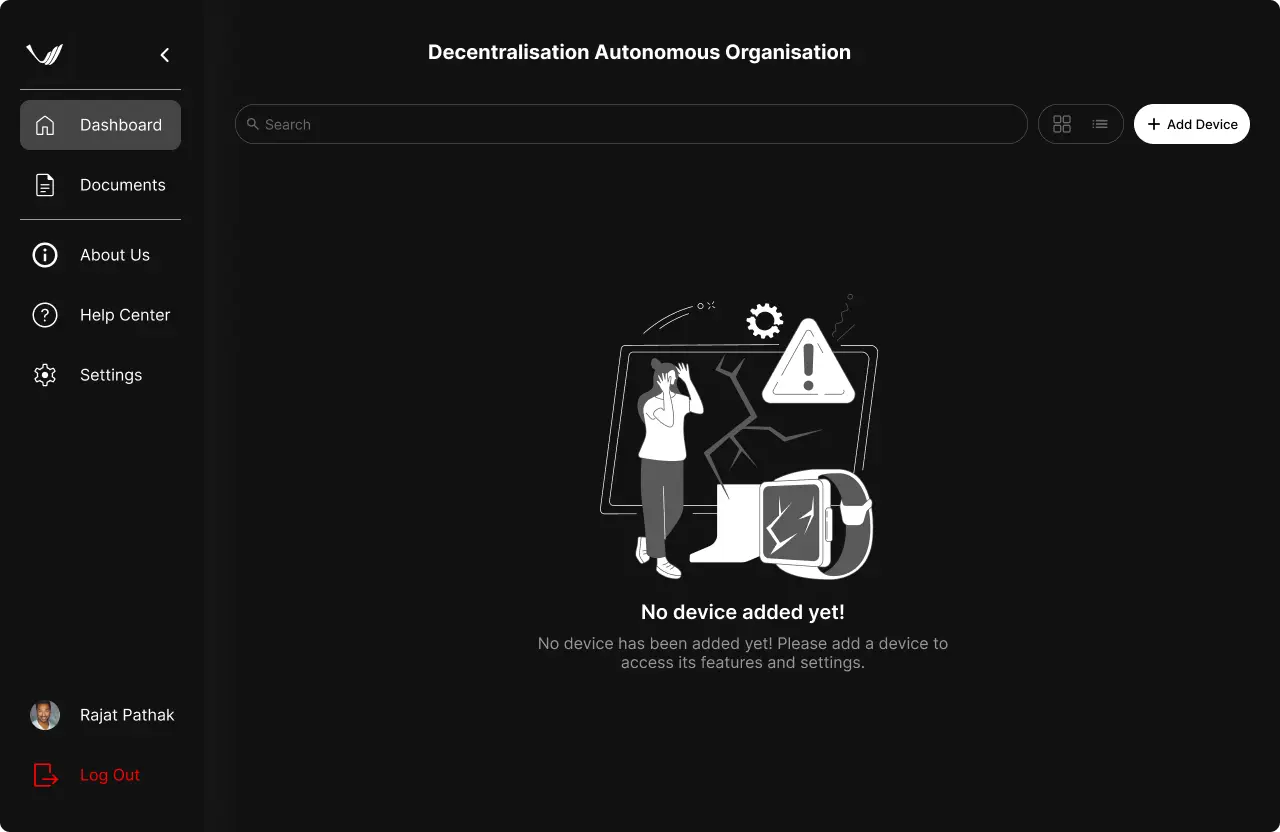
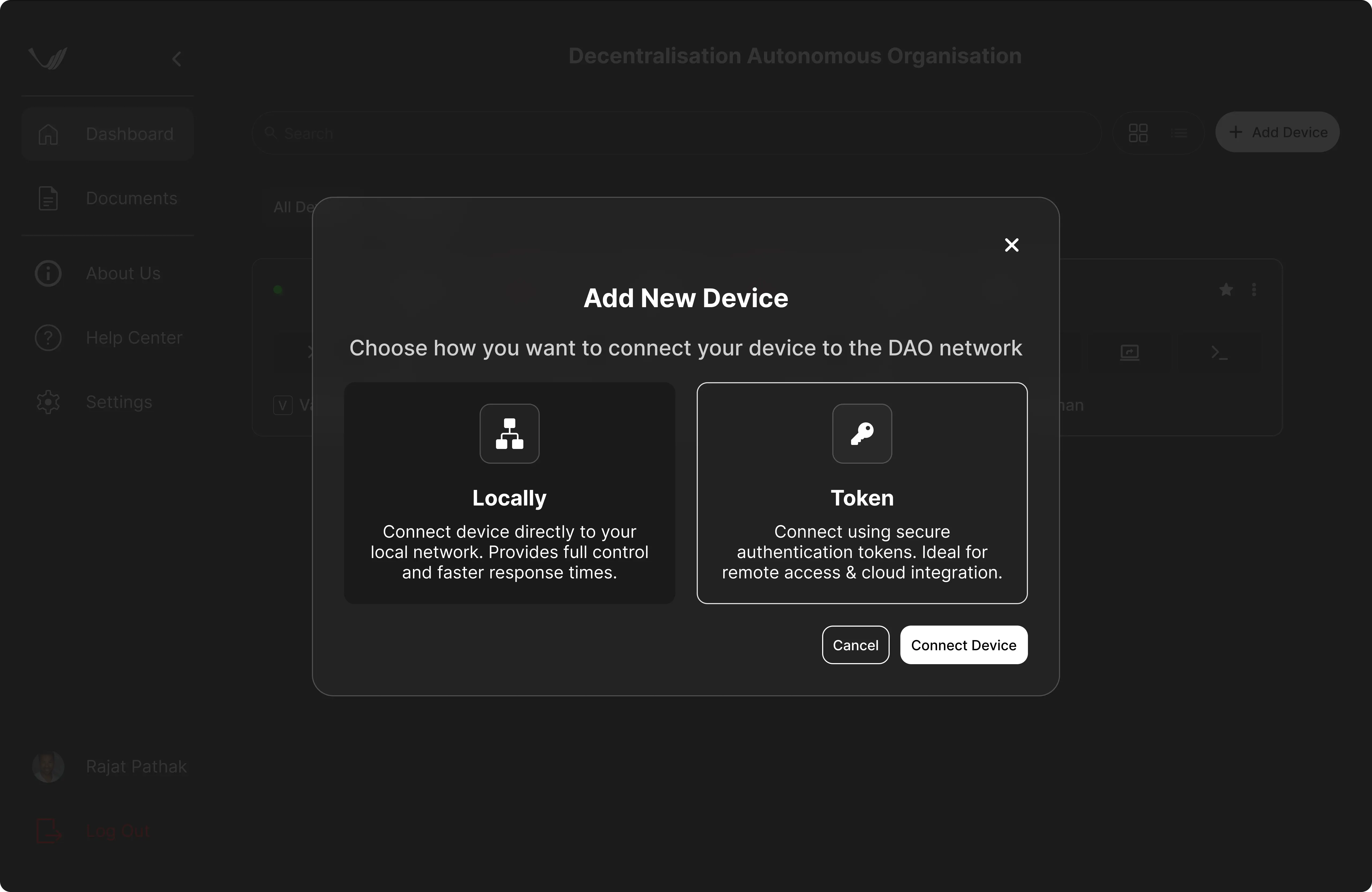
Note
Tokens let you add devices securely from any network — the device and host computer do not need to be on the same network.
Enter a name for your device.
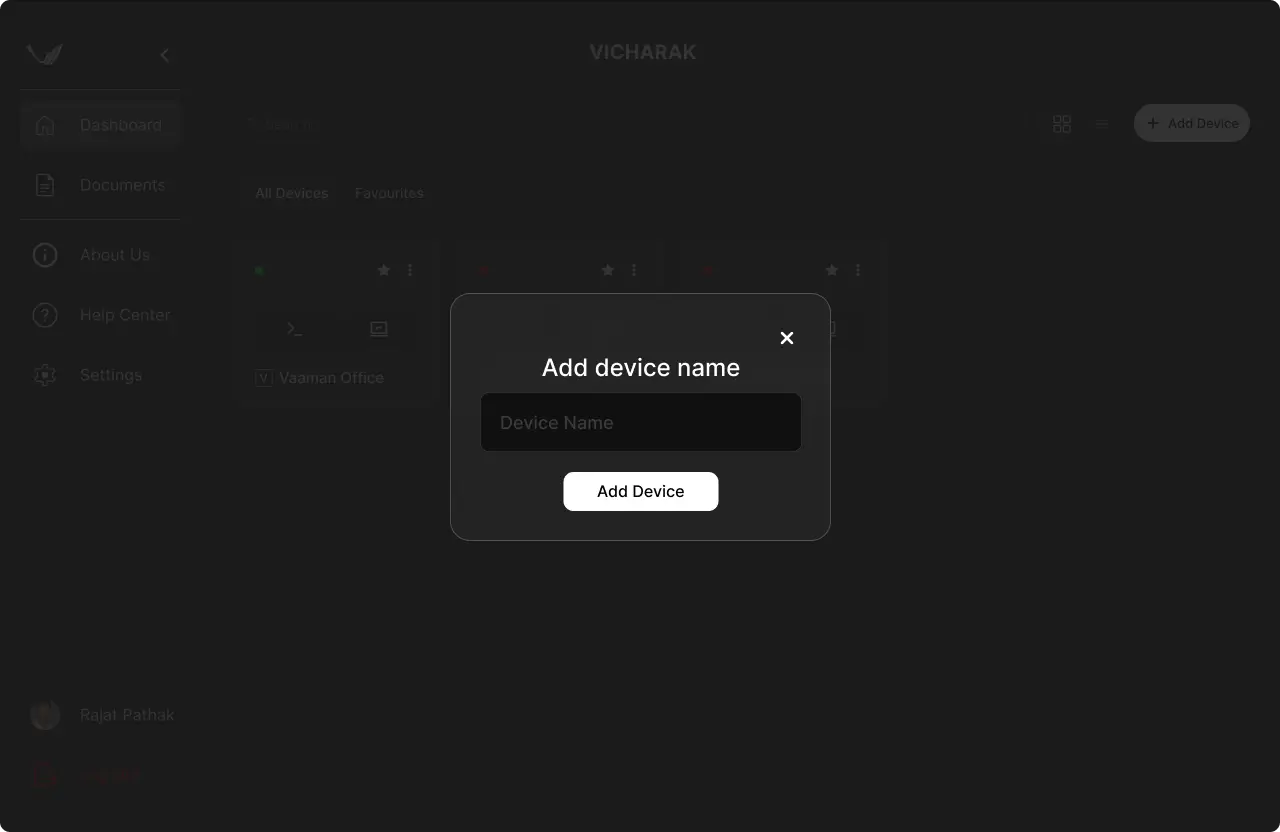
A token will be generated for your device. Copy it.
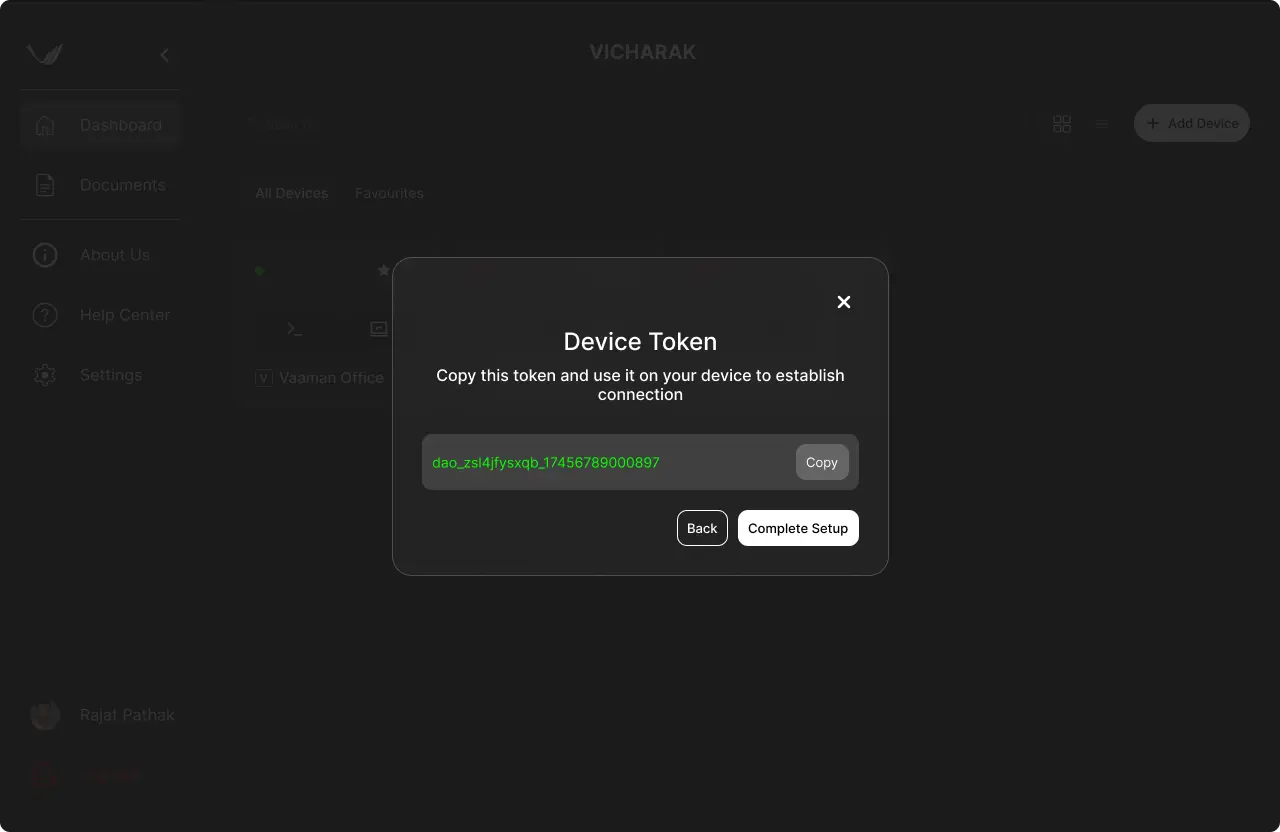
Method 2: Add Locally
On the website, click Add Device → Locally → Connect Device.
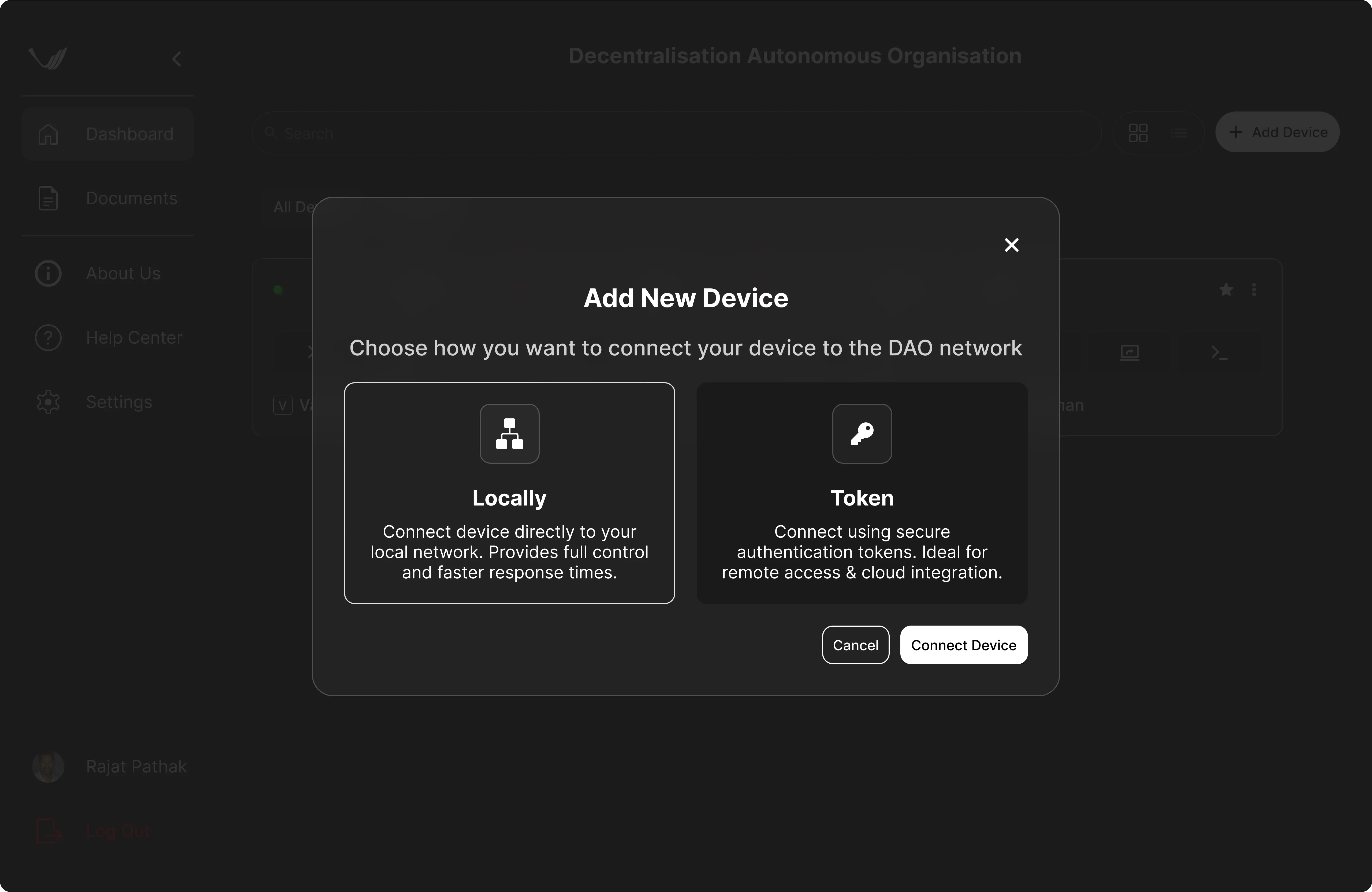
A list of devices connected to the same network will appear.
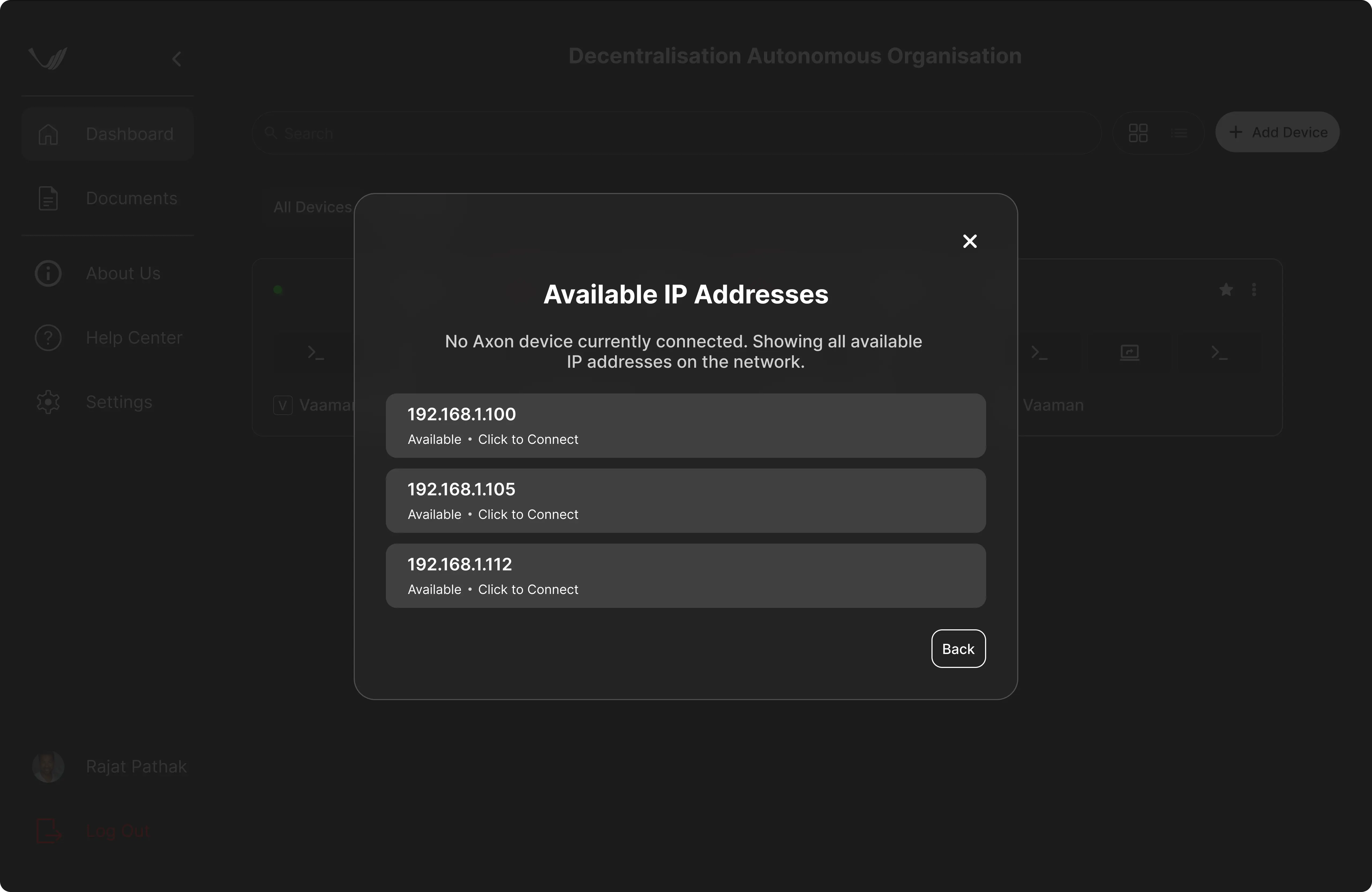
Select your device and enter its configuration details like custom device name for your reference, username and password.
Note
- Default credentials:
Username:
vicharakPassword:
12345
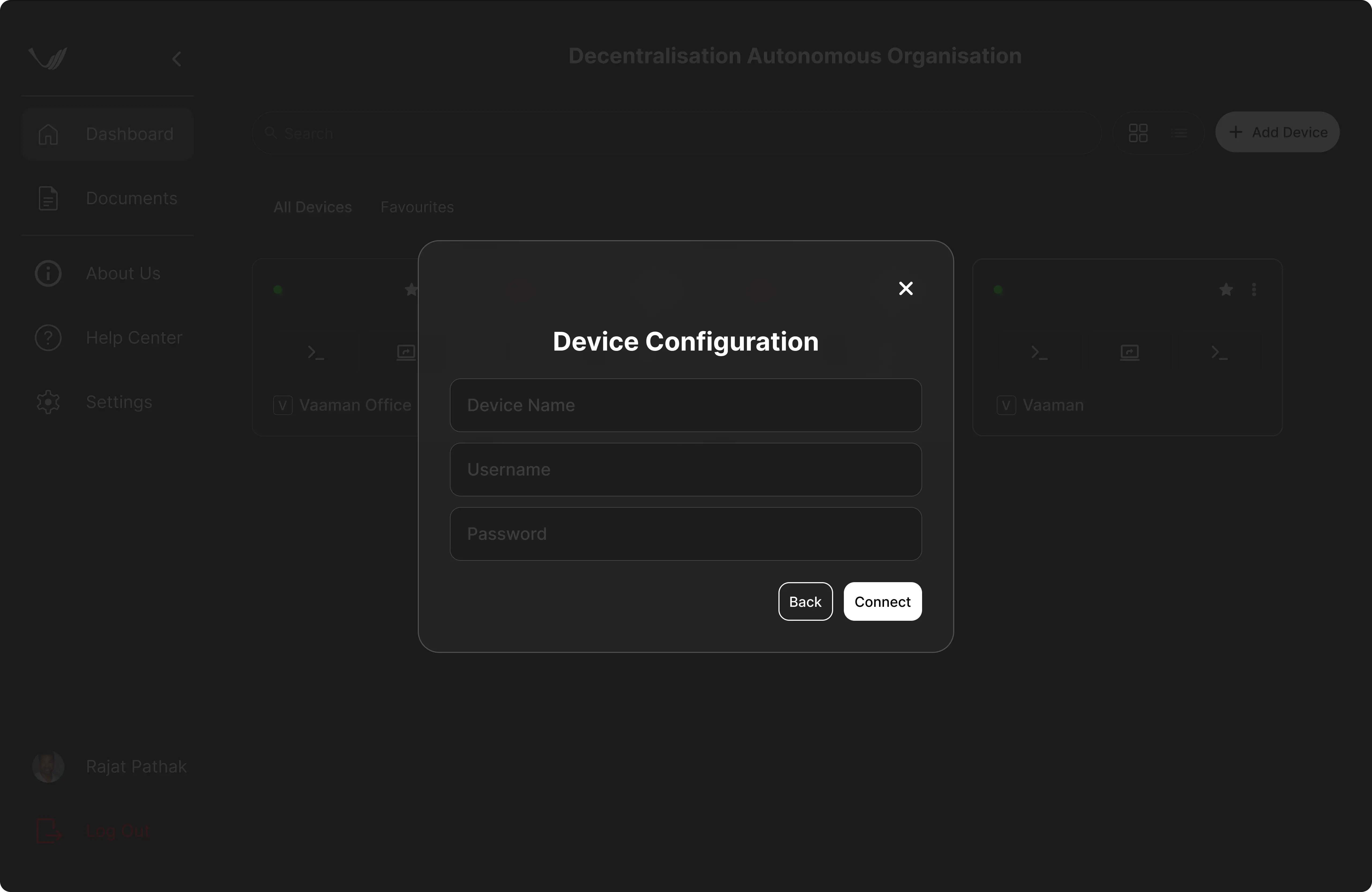
Steps to be Done on Vicharak Board
Add Token (For Token Method)
If you used the Token method on the website, you now need to add that token to your device.
Note
You can access your Vicharak Board using:
Micro HDMI — Ports Tx0 or Tx1
Serial Console — See Documentation (Baudrate: 1500000)
SSH — See Documentation (
vicharak@<IP>) — both devices must be on the same network.
Default credentials:
- Username: vicharak
- Password: 12345
Run the following command, replacing <Token> with the copied token:
sudo dao add <Token>
Return to the Vicharak-DAO website and reload the dashboard page. Your device will now appear in the list.
Manage Your Devices
To open a remote terminal session:
In the Vicharak-DAO Website, locate your device.
Click the Connect ( >_ ) button.
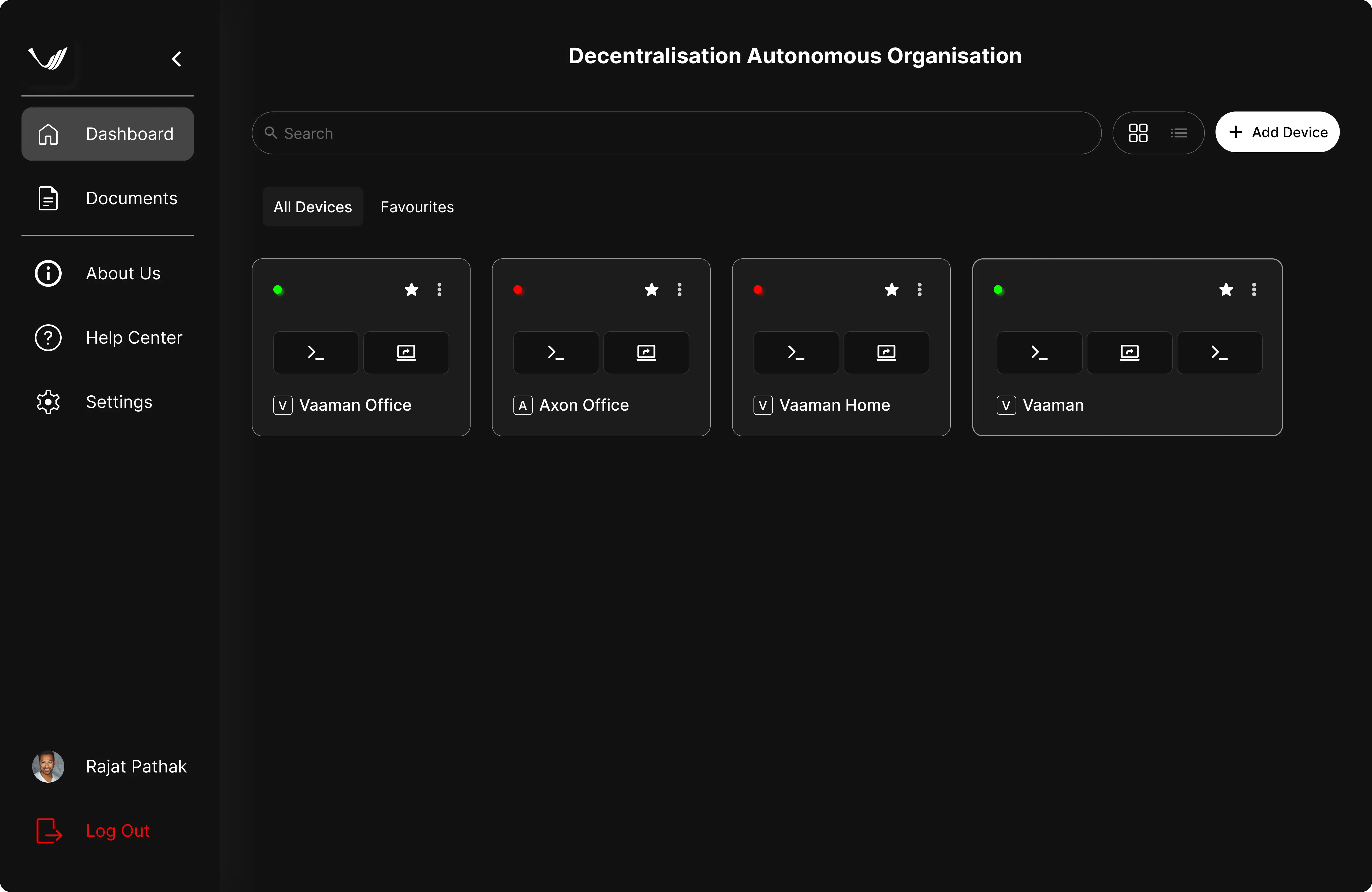
A secure terminal console will appear in your browser.
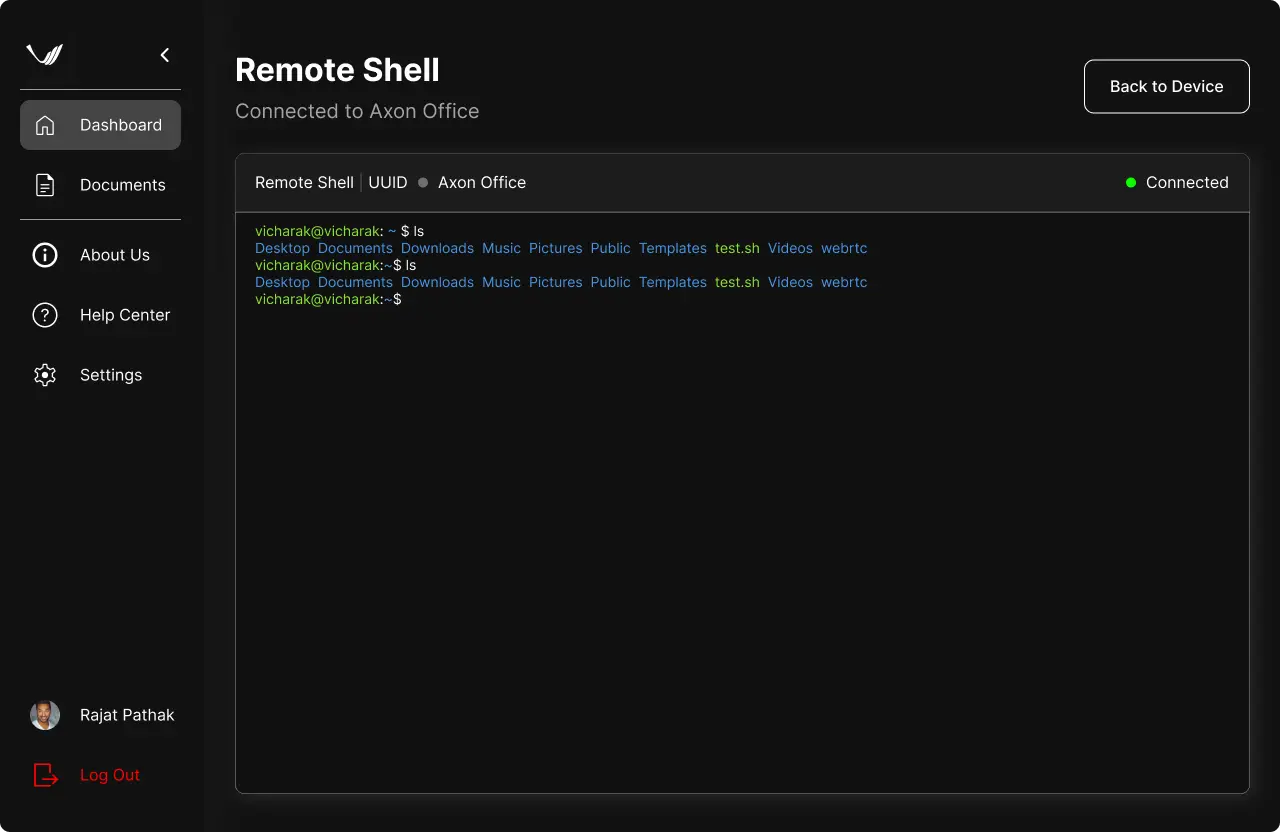
Update / Uninstall
Update your installation:
sudo apt update
sudo apt upgrade
Uninstall completely:
sudo apt purge vicharak-dao
Troubleshooting
If you face any difficulties using vicharak-dao, please post your query on the
Vicharak Forum for community and developer support.