OpenWRT for Axon
OpenWRT is a Linux-based, open-source operating system designed for embedded devices such as routers and single-board computers. It provides a fully writable filesystem with package management, allowing users to customize the system according to their requirements.
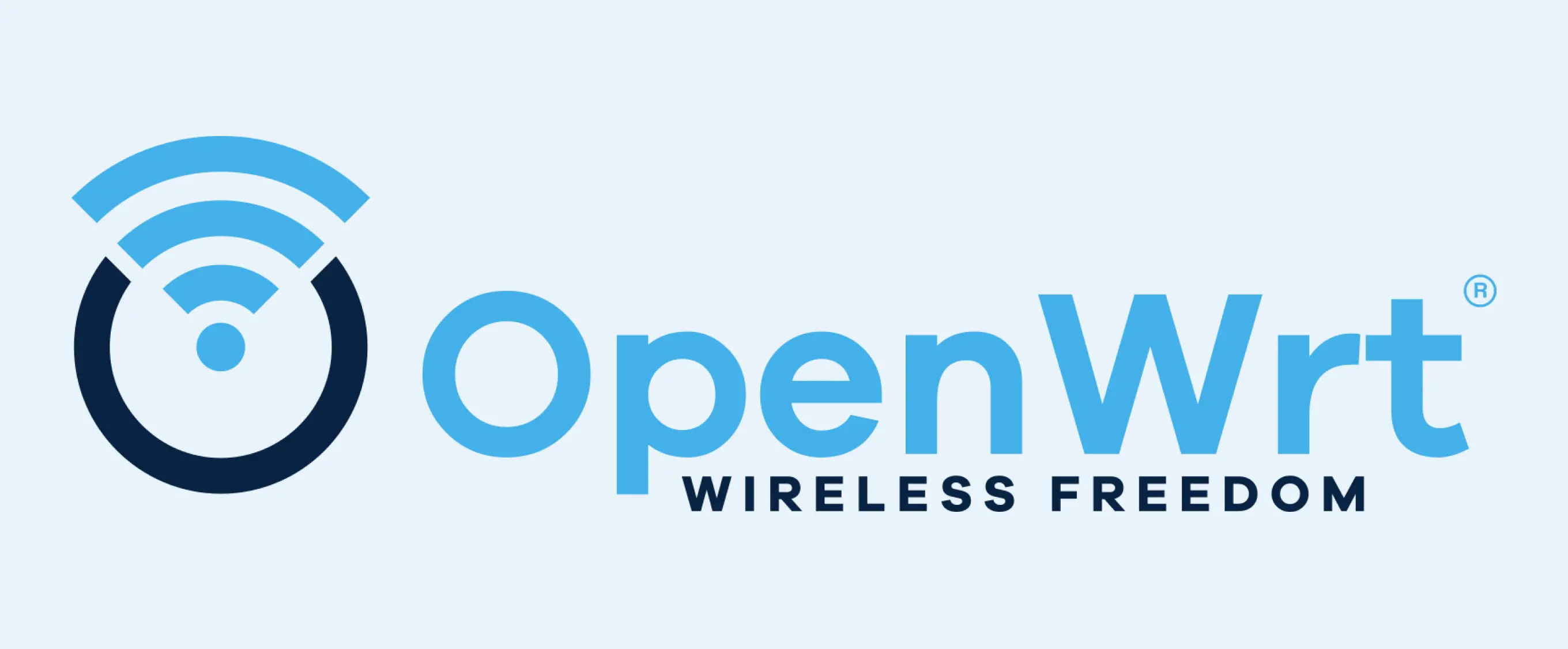
Steps to Follow
Image Information
Warning
Kernel Version:
5.10.238-axonOpenWrt Version:
24.10.1
Download Image
The latest OpenWRT image for Axon can be downloaded from the following link:
Flashing the Image
Warning
The image can be flashed into eMMC or other external storage devices such as an SD Card or USB Drive. After flashing, make sure to power-cycle the device before booting.
Flash Image into eMMC
Follow this guide for flashing the image into eMMC:
Flash Image into SD Card / USB
Follow this guide to flash the image into an SD Card or USB drive:
Accessing Axon via Wi-Fi
After booting Axon, the OpenWRT Wi-Fi hotspot is automatically enabled.
Danger
Make sure an antenna is connected to the Wi-Fi U.FL connector.
SSH:
ssh root@10.0.0.1HTTP:
10.0.0.1
Note
Username: root
Password: root
Steps:
Connect your host device to the OpenWRT Wi-Fi network.
Open
10.0.0.1in a web browser and enter the passwordroot.The LuCI web interface will be displayed.
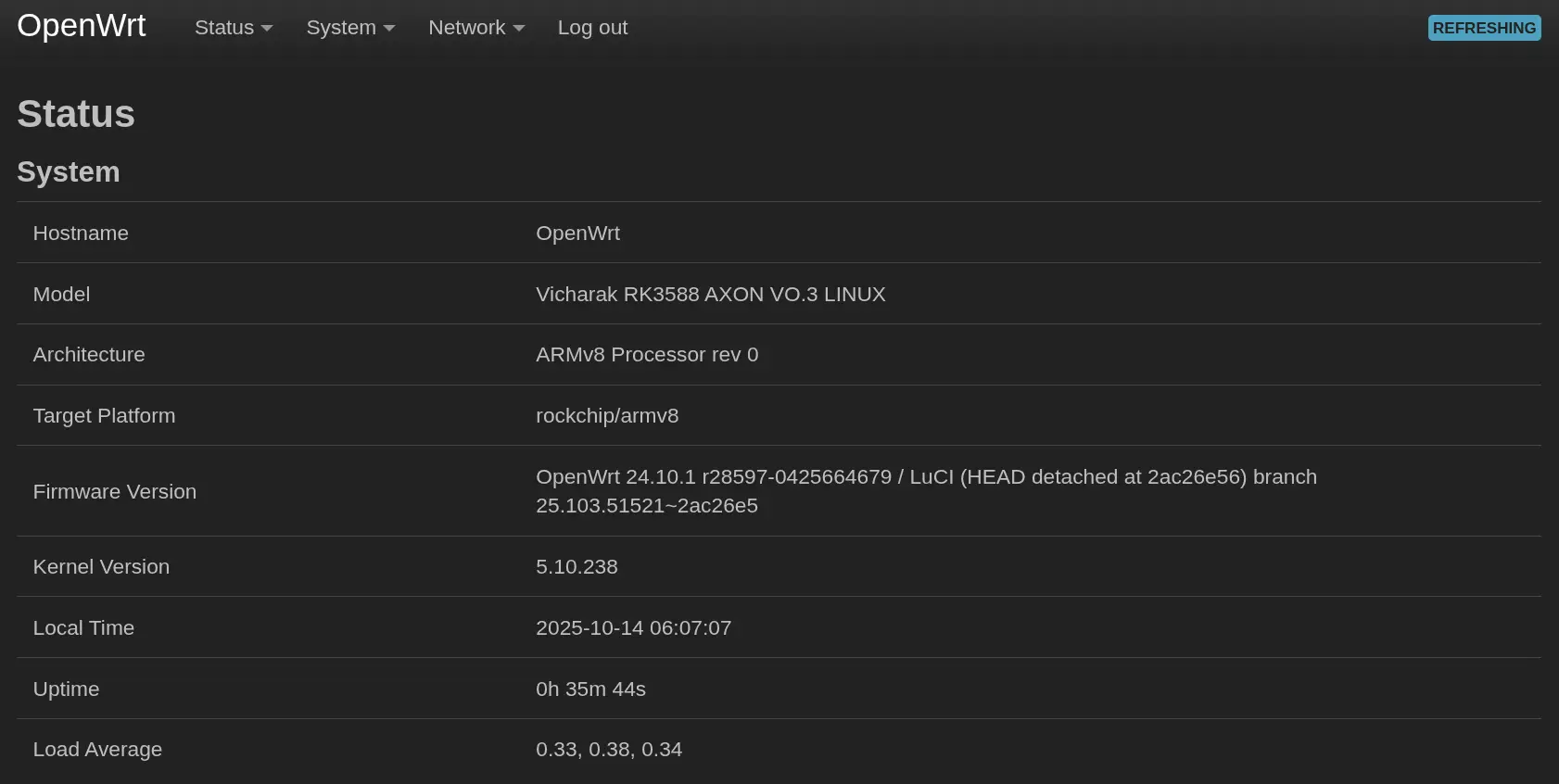
Configuring Wi-Fi Access Point
By default, the Wi-Fi Access Point is already configured. However, users can modify the configuration using the LuCI interface.
Navigate to Network → Wireless to manage Wi-Fi settings.
Configuring Axon as a Router
Go to Network → Firewall.
Click on NAT Rules.
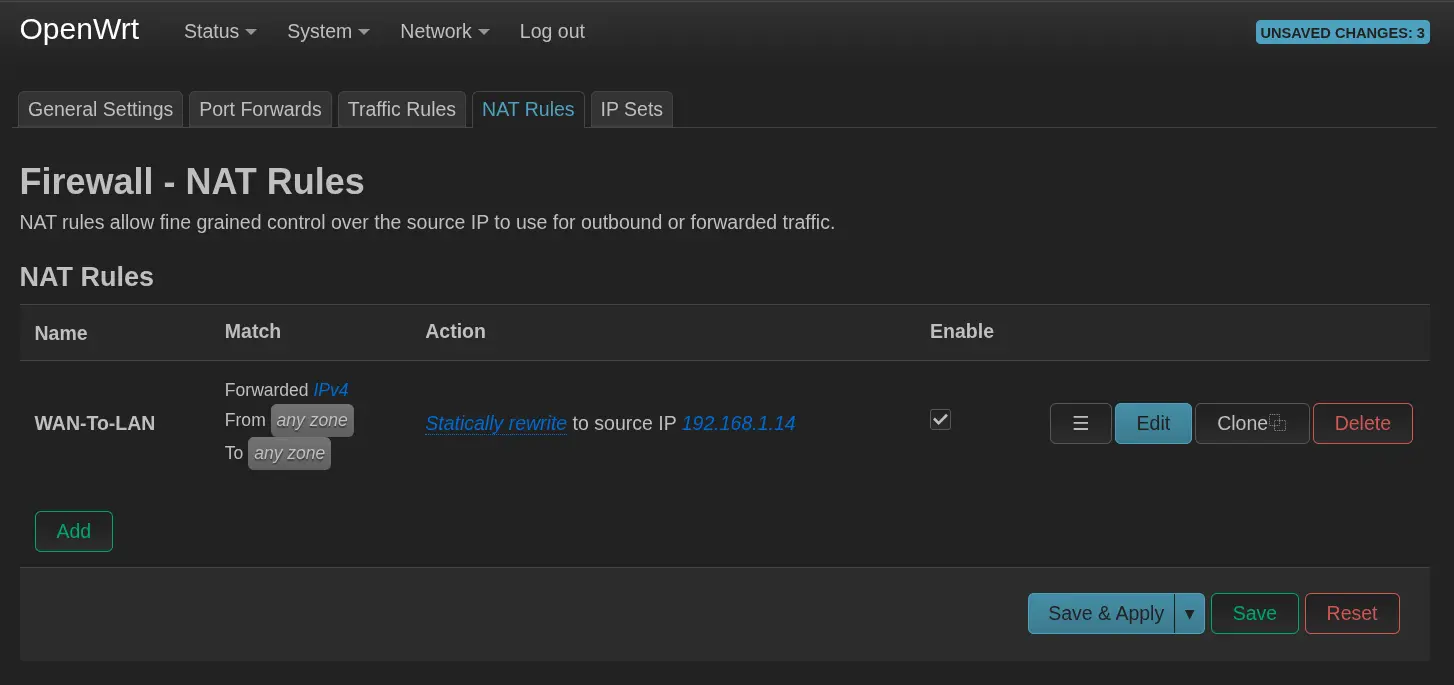
To configure a NAT rule, click the Edit button.
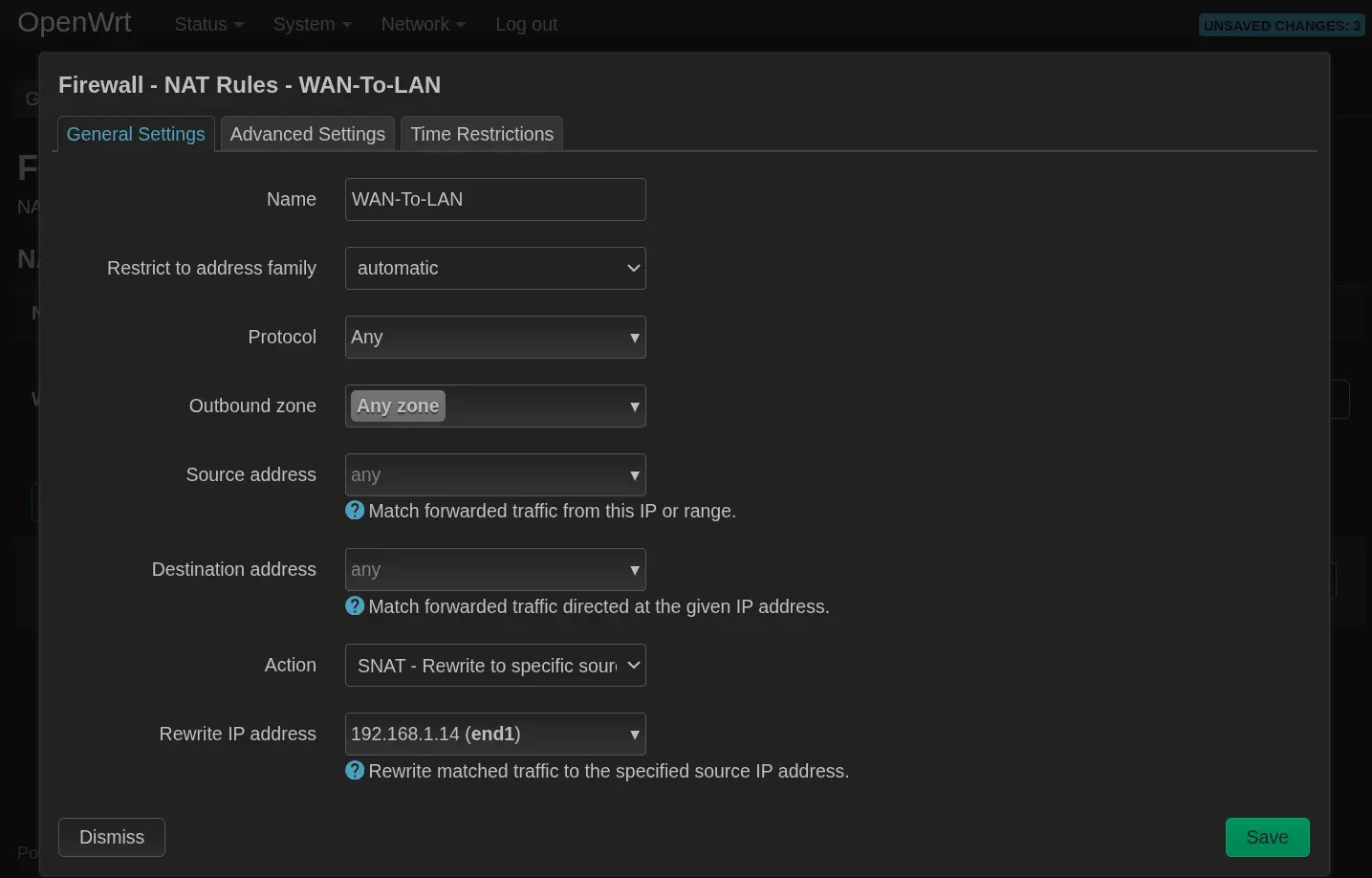
Select Rewrite IP Address to the interface end1, which connects the Axon to the internet via Ethernet.
PCI-to-Ethernet Setup
Block Diagram
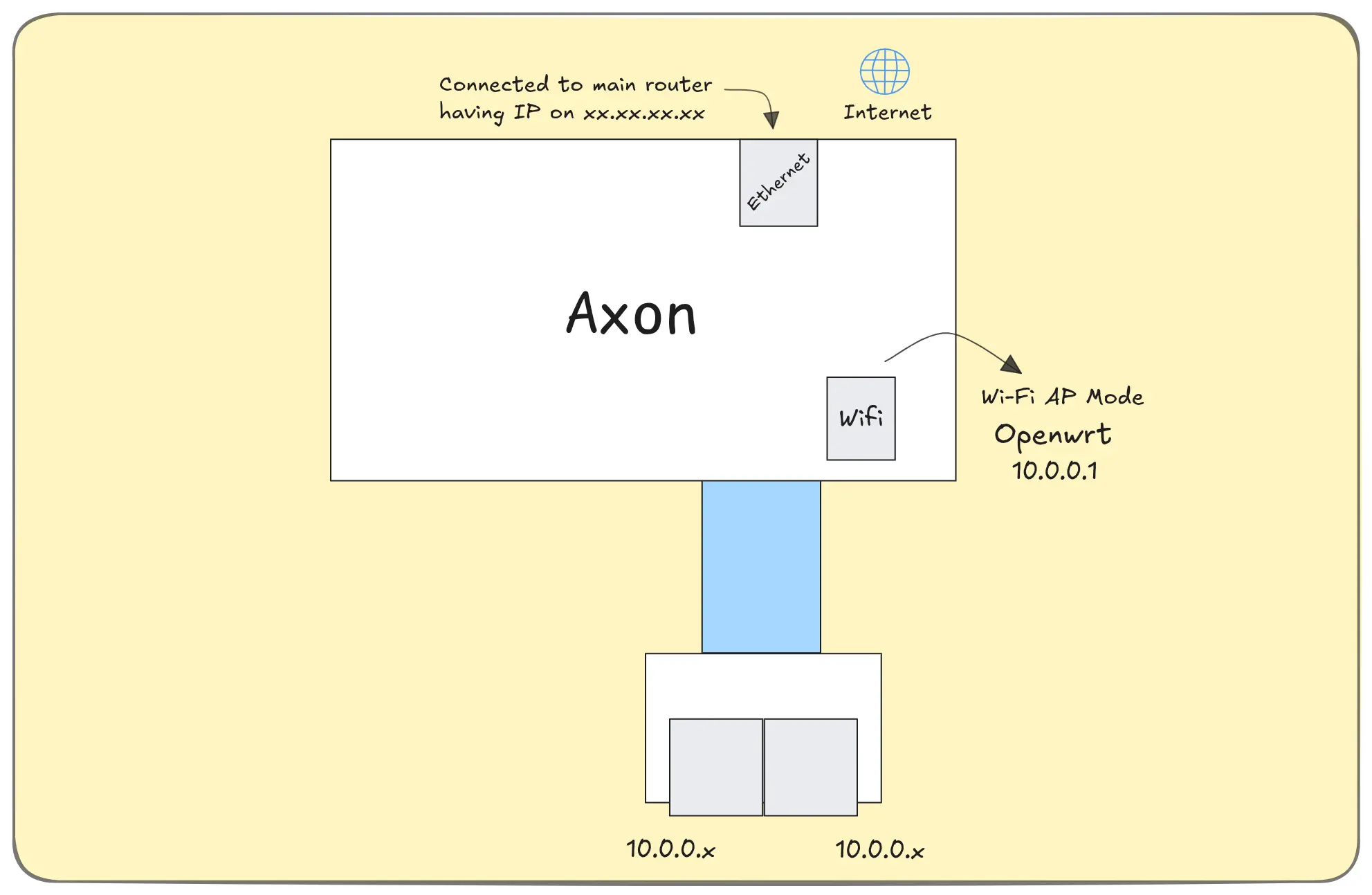
LuCI Interface

Physical Connection

Objective
Use a PCI Ethernet port (end1) as the uplink to the internet.
Create a bridge (br-lan) that includes multiple interfaces: - Wired:
enP2p33s0,enP3p49s0- Wireless:phy0-ap0All LAN and Wi-Fi devices receive IP addresses from the DHCP server automatically.
Notes / Troubleshooting
Accessing OpenWRT GUI (LuCI):
If
http://10.0.0.1/does not open or the OpenWRT Wi-Fi is not visible, simply reboot the Axon by pressing the Reset button.Testing Connectivity:
ping -c 4 8.8.8.8
Note
If you face any difficulties using OpenWRT, please post your query on the Vicharak Forum for community and developer support.